How to configure the Port Mirroring feature on EtherWAN managed switches
Port Mirroring
Port mirroring allows network traffic from one port to be copied or mirrored to another port. This is a very useful troubleshooting feature in that all data from one port is sent to another port which is attached to a computer or other network device that is configured to capture packets. This enables a network administrator or technician to see the traffic that is entering or leaving a particular port without disrupting normal network operations on the port that is being mirrored.
To navigate to the Port Mirroring menu:
1.Click on the + next to Switching.
2.Click on Port Mirroring.
To configure port mirroring for a port or ports on the EtherWAN Managed Switch (see figure below):
1.Select the port or ports that traffic is to be mirrored from under the Mirror From column.
2.Select the destination port under the Mirror To drop down box.
3.Select the type of traffic that should be mirrored from the Mirror Mode drop down box. The available options are:
a.TX – transmit only
b.RX – Receive Only
c.TX/RX – Transmit and Receive.
4.Click on the Submit button.

To disable port mirroring for a port or ports on the EtherWAN Managed Switch (see figure below):
1.Under the Current Settings section, the current port mirroring configuration should be displayed.
2.Click on the Delete button
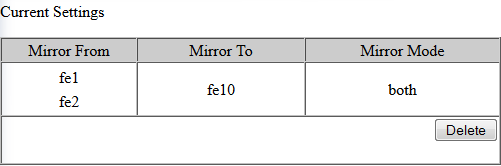
Port Mirroring Configuration Using CLI Commands
To configure a port for Port Mirroring on the EtherWAN Managed Switch, use the CLI commands below:
CLI Command Mode: Interface Configuration Mode
CLI Command Syntax: mirror interface <interface> direction <both | tx | rx>
Usage Example:
switch_a>enable
switch_a# configure terminal
switch_a# interface ge1
switch_a(config)# mirror interface fe1 direction both
switch_a(config)# q
switch_a(config)# q
switch_a#





